Installing Android 11 on the Light Phone 2
Installing Android 11 on the Light Phone 2
The Light Phone 2 (LP2) is a minimalist device, but for those who want to experiment, installing Android 11 is possible. Follow this guide carefully to install and configure Android 11 on your LP2 in the correct order.
Step 1: Flash Aboot and Enable Debugging
- Reboot to Fastboot Mode:
- Hold Power + Volume Down until the device vibrates.
- The screen will remain on the "go light" logo. Verify with:
fastboot devices
- Flash Aboot:
- Download Aboot from LP2 Modding Repository
- Flash it:
fastboot flash aboot aboot.img fastboot oem adb_enable 1
Step 2: Access Debugging & Service Menu
- Open the Service Menu for additional settings:
adb shell am start -n com.arima.servicemenu/com.arima.servicemenu.SerivceMainActivity - Set home activity to Launcher3:
adb shell cmd package set-home-activity "com.android.launcher3/com.android.launcher3.Launcher" - Stop the LightOS process:
adb shell am force-stop com.lightos - Open Android Settings (since there are no control buttons):
adb shell am start -a android.intent.action.MAIN -n com.android.settings/.Settings - Enable Developer Options:
- Tap Build Number 7 times in Settings.
- Navigate to Developer Options.
- Enable OEM unlocking.
Step 3: Unlock Bootloader
- Reboot to Fastboot Mode:
adb reboot bootloader - Unlock the bootloader:
fastboot oem unlock-go fastboot getvar unlocked - Reboot the device:
fastboot reboot
Step 4: Download Required Files
-
Download the Android 11 system image:
- Treble Experimentations A11 Image
- Note: LP2 is arm32, and Android 11 is the last supported release, recommend
system-roar-arm-aonly-vanillaorsystem-roar-arm-aonly-gogapps.
-
Extract the file to obtain the
.imgfile.- Windows: Use 7-Zip.
- Mac: Use The Unarchiver.
- Linux: Use unxz.
Step 5: Flash Android 11 to LP2
- Reboot to Fastboot Mode:
adb reboot bootloader - Flash the system image:
fastboot flash system <system>.img - Wipe the device:
fastboot -w - Reboot:
fastboot reboot
Step 6: Enable ADB and Secure Device
- Copy
adb_keysfrom another device (securizing will remove adb keys, this copies your current from your pc to your device):adb root adb remount adb push ~/.android/adbkey.pub /data/misc/adb/adb_keys - Run the securize script (device will reboot):
adb shell /system/bin/phh-securize.sh
Step 7: Continue Setup & Customization
- Disable the camera:
adb shell pm disable-user --user 0 com.android.camera2 - Disable Google search:
adb shell pm disable-user --user 0 com.android.quicksearchbox - Set to LTE mode:
adb shell settings put global preferred_network_mode 11 - Restart radios:
adb shell "svc data disable && svc data enable" - Verify LTE mode:
adb shell settings get global preferred_network_mode- Should return
11.
- Should return
Step 8: Install Magisk for Root Access
- Download Magisk from GitHub.
- Install Magisk:
adb install <magisk>.apk - Open Magisk on the device.
- Push the boot image:
adb push <bootimg.img> /mnt/sdcard/Download - Select Install from Magisk, select the boot image when prompted to patch the image, and then pull it back to your computer.
adb pull /mnt/sdcard/Download/magisk_patched-xxxxx.img patched.img - Reboot to fastboot mode again and flash the patched image.
fastboot flash boot patched.img fastboot reboot
FIX: Needs steps for getting the boot image (binwalk the v83.bin)
Step 9: Fix Verizon APN Issues (If Needed)
- Download VZFix: VZFix.zip.
- Replace the APN config file:
adb push VZFix/system/etc/apns-conf.xml /mnt/sdcard/Download -
adb shell su mount -o remount,rw /system rm -rf /system/etc/apns-conf.xml mv /mnt/sdcard/Download/apns-conf.xml /system/etc/ mount -o remount,ro /system
Step 10: Enable VoLTE and Fix Refresh
- Enable IMS and VoLTE:
adb shell su setprop persist.dbg.allow_ims_off 1 setprop persist.dbg.volte_avail_ovr 1 setprop persist.dbg.vt_avail_ovr 1 setprop persist.dbg.wfc_avail_ovr 1 setprop persist.sys.phh.ims.caf true - Also to enable calling, you have to go to settings>network>mobile network>advanced (scroll to the bottom)>preferred network and select 4g.
- Change Refresh Rate to prevent excessive refresh:
adb shell settings put system peak_refresh_rate 2.0
adb shell settings put system min_refresh_rate 2.0
Conclusion
Congratulations! Your Light Phone 2 is now running Android 11 with root access and VoLTE. This setup allows a more functional experience while retaining the LP2's minimalist aesthetic.
For further modifications and troubleshooting, refer to the Light Phone Discord Modding & Hacking Channel. Thanks to dtingley for all of the resources and guidance provided in the channel and reddit.

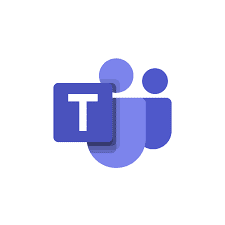
Great work. I am wondering if this can be tested with Light phone 3. As till date, there is no succesful complete android setup have been published. Even the last published one, had issues. The one above with light phone 2, feels super native android experience since you enable magisk root as well.
ReplyDelete